In-Training (IT) Exam FAQ
Who is eligible to take the IT Exam?
Any resident currently enrolled in an accredited Nuclear Medicine or Nuclear Radiology Program from the United States or Canada. In addition, the ABNM offers International Nuclear Medicine Programs as well as diplomates (non-resident candidates who will be taking the Continuing Certification Exam in October of the same calendar year) the opportunity to take the IT Exam.
What do I need to enroll my program?
It is important the information entered on the enrollment form is current and accurate. The e-mail addresses for the trainee(s) will be used for future correspondence.
What are the dates of the IT Exam for 2026?
The 2026 IT Exam will be given as follows:
US and Canada Programs – Sunday, January 11 – Saturday, January 23, 2026
International Programs –Sunday, April 19 – Saturday, May 2, 2026
What is the exam fee?
The exam fee is $250 per candidate. The fees can be paid by credit card.
Note: Late fee(s) are assessed when enrollment deadline(s) are missed. Enrollments after October 31st, will incur a late fee of $100.00.
How long is the exam?
The exam should last no more than 3½ hours.
What supplies are needed for the exam?
No supplies are needed for the exam. Examinees will have access to the following tools/features in the secure exam browser: calculator, comments/notes, highlight and strikeout.
What is a proctor?
A proctor is an approved person that administers the IT Exam to trainee(s) and agrees to fulfill the proctor responsibilities required by the ABNM.
Who can proctor the exam?
The Program Director is responsible for the security of the exam, but he/she can assign someone else to proctor the exam. Note: An Examinee can NOT proctor the exam.
Why should I proctor non-resident candidates?
Proctoring non-resident candidates is a simple, easy way to contribute to the advancement of nuclear medicine. In addition, the ABNM will pay your program $50 for proctoring non-resident candidates. Those candidates will be scheduled the same time as your residents. US and Canada Programs ONLY.
When will I receive exam information?
The Proctor will receive a welcome email and help guide 4 – 6 weeks prior to the exam period. It is the Proctor’s responsibility to read through the help guide and perform the site readiness step and download the secure browser step in preparation for administration of the ABNM IT Exam. Note: To assist with a successful exam delivery, proctors should save the following email addresses in their contacts:
- ABNM – [email protected]
- Welcome Email – [email protected]
- Customer Support – [email protected]
What happens on the day of the exam?
On the day of the exam the Proctor will login to his/her workstation and access/print a final copy of the Roster Report. Upon arrival the Proctor will provide the Examinees with their login credentials and session number. The Proctor will then read the instructions from the proctor guide. The Examinees will then begin testing.
Are Examinees allowed to take notes or use a calculator on the IT Exam?
Yes, Examinees can take notes throughout the entire test, using paper provided by the Proctor. At the end of testing, all paper is collected and destroyed to ensure test security. Additionally, Examinees can use a calculator during the examination. Only non-programmable handheld calculators are allowed.
How soon will I receive the results for my residents?
Program Directors will be notified approximately 6 to 8 weeks after the exam that results have been uploaded to the ABNM Institutional Dashboard. It is the Program Directors responsibility to distribute the results to residents and/or fellows.
What software is needed to administer a test?
The ABNM IT Exam will be administered through an online platform called Program Workshop (abnm-ite.programworkshop.com). Program Workshop supports (for Window 10+) Google Chrome, Microsoft Edge, Mozilla Firefox and (for Mac) Mac OS Catalina 10.15.7+ and Safari 15+, Google Chrome, Microsoft Edge, or Mozilla Firefox.
What type of internet connection is required?
The administration of this test requires a broadband connection. Please make sure you discuss your testing needs with your technical support staff to ensure your connectivity supports the number of Examinees you plan to test at a time. Both wired and wireless (802.11g and 802.11n) networks are supported. Please ensure that all wireless access points and network switches can support the number of computers that will be connected at the time of testing.
Site Readiness checks should be run on each computer to be used for testing. Site Readiness provides a series of tools that will identify potential issues to be addressed prior to testing, and lets you know how many simultaneous testers your site can support. Site Readiness is accessed from abnm-ite.programworkshop.com.
What software is needed to take a test?
The ABNM Secure Browser is required for test-taking and is available for Windows and Macs. The ABNM Secure Browser is secure and prevents test takers from accessing web sites and other programs while taking the test. This software does not transfer any information from the local computer and is only used when a candidate is taking a test. The ABNM
Browser may be downloaded at abnm-ite.programworkshop.com.
What hardware is needed to take a test?
In addition to having a computer that supports one of the required browsers, you will need to have a color monitor set to a resolution of 1024×768 and at least 16-bit color.
How does an examinee start a test?
An examinee takes a test by launching the secure browser, entering the session number provided by their proctor, then entering their Trainee ID and Last Name.
What is the ABNM Secure Browser?
The ABNM Secure Browser is available for both Windows and Macs. When launched, the ABNM Secure Browser opens to a full screen and will not allow the Examinee to leave the testing system without completely closing the browser.
How do I close the ABNM Secure Browser?
You can close the ABNM Secure Browser by clicking on the screen once and holding the Ctrl+Shift+Q keys down simultaneously. This is available on both Windows and Mac computers.
Is this site available on a mobile device?
No, this site is not currently designed for display on a mobile web browser and may not function properly on a mobile device.
I am concerned about my privacy. Do you use cookies? How do I configure my browser to allow cookies?
The privacy of Examinees, their personal information, and the test materials are extremely important. Session cookies are used to track the current test each examinee is taking. A session cookie is a special type of cookie that is only stored in memory and is automatically deleted when the user closes the browser. Session cookies are used to track a user’s current state during their visit and require that session cookies be enabled to use the site. These cookies are automatically removed when the browser is closed. We do not use or support cookies that in any way are used to track an individual’s internet usage outside of our own web site.
To enable cookies, you will need to access your internet browsing privacy options. Open the list of web sites allowed to use cookies. Add *.starttest.com to the list of allowed sites.
Do I have to allow pop-ups? How can I configure my pop-up blocker to allow access to the testing site?
Pop-up blockers will not affect test delivery or administration, but the System Check creates a pop-up window that runs a sample test. This window may be blocked by a pop-up blocker and cause an error in the system check. By configuring pop-up blockers to only allow pop-ups from the testing site, the security of the pop-up blocker software is not compromised. Simply add starttest.com or programworkshop.com to your pop-up blocker’s list of allowed sites before Examinees attempt to access the test sites.
How can I check a computer to verify it can deliver this test?
Every computer should be checked to verify it is properly configured for testing PRIOR to the test delivery date. Please click the Site Readiness link on abnm-ite.programworkshop.com. Check Readiness will verify that your computer and network are ready to administer the IT Exam. Upon completion of the checks, you will be presented with information regarding your computer and network, including a list of potential issues that should be corrected prior to the administration of the exam.
Can I test on desktops running under VMWare or other virtual machines?
No. The software will explicitly detect and block the start of tests on virtual machines. This is done to ensure that examinees do not have the ability to switch from the virtual desktop window back into the host operating system, allowing the examinee to use email, browsers, or instant messaging. If your virtual machine environment is running on a hypervisor and can ensure that the examinee is not able to switch back to the host environment, contact [email protected] for information about a version of the secure browser that works on virtual machines.
The following system specifications which must be met are with an asterisk (*). All other specifications are recommendations.
Supported Platforms
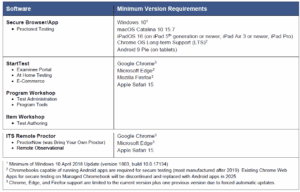
Can I use a wireless network?
Testing requires a stable connection, and wireless networks can introduce reliability and performance issues. The software allows test takers to easily reconnect when an error occurs, but an unreliable connection can impact testing. Wireless networks are not recommended unless evaluated using the Site Readiness tools prior to testing.
Some of the navigation buttons are not appearing or the test is locking up.
Some of the navigation buttons are not appearing or the test is locking up.
If you have anti-virus or firewall software installed on your machine, it may be interfering with the test delivery. This software may be a stand-alone application such as Norton or may be built into your system. Most of these packages allow you to configure them to allow access to sites you approve as safe. Please refer to the help component of your anti-virus or firewall software for further assistance.
- Some computers that pass the Site Readiness checks have reported issues with test performance for multiple examinees. The source of the issue is usually a site-specific network communication setting. If you are experiencing this issue, please confirm that your firewall, proxy, and/or content filters allow unrestricted communication to and from the following:
- Domains: programworkshop.com, starttest.com, starttest2.com
- Ports: http (80), https (443)
- IP Addresses: Contact Technical Support for the list of IP Addresses.
If this does not address the issue and you have a content filter, please temporarily disable, or bypass the content filter to see if it helps.
I see a PAGE NOT FOUND message when trying to access the test.
“Page not found” errors can result from a number of different problems. Use the following checklist to try to resolve this problem:
- Try clicking the Refresh button on your Browser to reload the page.
- Check to see if you can access other sites over the internet to make sure that your internet connection is functioning properly.
- Check to make sure that your operating system and web browser meet the minimum system requirements listed in this document.
- Check to make sure that your anti-virus, firewall, proxy and content filter systems are configured to allow inbound and outbound traffic from the starttest.com sites (you may need assistance from your technical support group to check these settings).
If you have checked all of these possible issues, and you still receive the “Page not found” error, you will need to contact your technical support group for further assistance.
Trainees with Disabilities
The ABNM supports the intent of the Americans with Disabilities Act (ADA). The ABNM will make a reasonable effort to provide trainees who have documented and verified disabilities the accommodations that they need to take the test provided that these aids and services do not fundamentally alter the measurement of the knowledge and skills that the examinations are intended to test. Please notify the ABNM in writing (at [email protected]) with details concerning the trainee’s disability. Documentation of the disability is required and must be submitted prior to consideration of request for accommodation for disability.
Technical Support
Technical support for online test delivery is available Monday – Friday between 7am and 5pm Central Standard Time (CST). Note: Users who contact Technical Support with a problem on an unsupported browser or OS will be instructed to update to a supported version before other solutions are investigated.
For questions/issues regarding system functionality, email support requests to [email protected] or for US and Canada programs call +1 800 514-8494 (International programs call +1 443 573-8399)
Online test delivery support AFTER 5pm (CST) is available using the same number(s) as listed above. Your call will be routed to a third party on-call team.
For general administrative support (i.e., if the designated Proctor or their email address has changed) or for questions/issues regarding policies, registration, or administration, please contact the ABNM at [email protected] or call (314)367-2225.
Here is a summarization of some key points to remember ahead of administering the IT Exam.
- ABNM IT Exam – administered through Program Workshop (an online platform) via abnm-ite.programworkshop.com.
- Site Readiness – accessed from abnm-ite.programworkshop.com. Checks each computer to be used for testing.
- Secure Exam Browser – downloaded at abnm-ite.programworkshop.com.
- Color Monitor – set to a resolution of 1792 x1344 and at least 16-bit color are required.
- Problems with testing site – contact [email protected].
- Information regarding the IT Exam – contact the ABNM office at [email protected].
